Did this ever happen to you? You are writing a PowerPoint presentation, but some word or link remains at the end. But it doesn’t look good and you need to have both words together. How to do it? This can be done by inserting a so-called fixed space. In Word, this is a relatively familiar key combination
ctrl+shift+spacebar. In PowerPoint, this abbreviation does not work and you need to insert the space character itself. How to achieve this?
How to make a non-breaking (or fixed) space in Word?
In Word, just press ctrl+shift+space instead of the original “soft” space to insert a fixed space, which will force the word to the left and right of the space (and sometimes some other words – albeit indirectly) The practical application of such a fixed gap can be seen in the figure below.
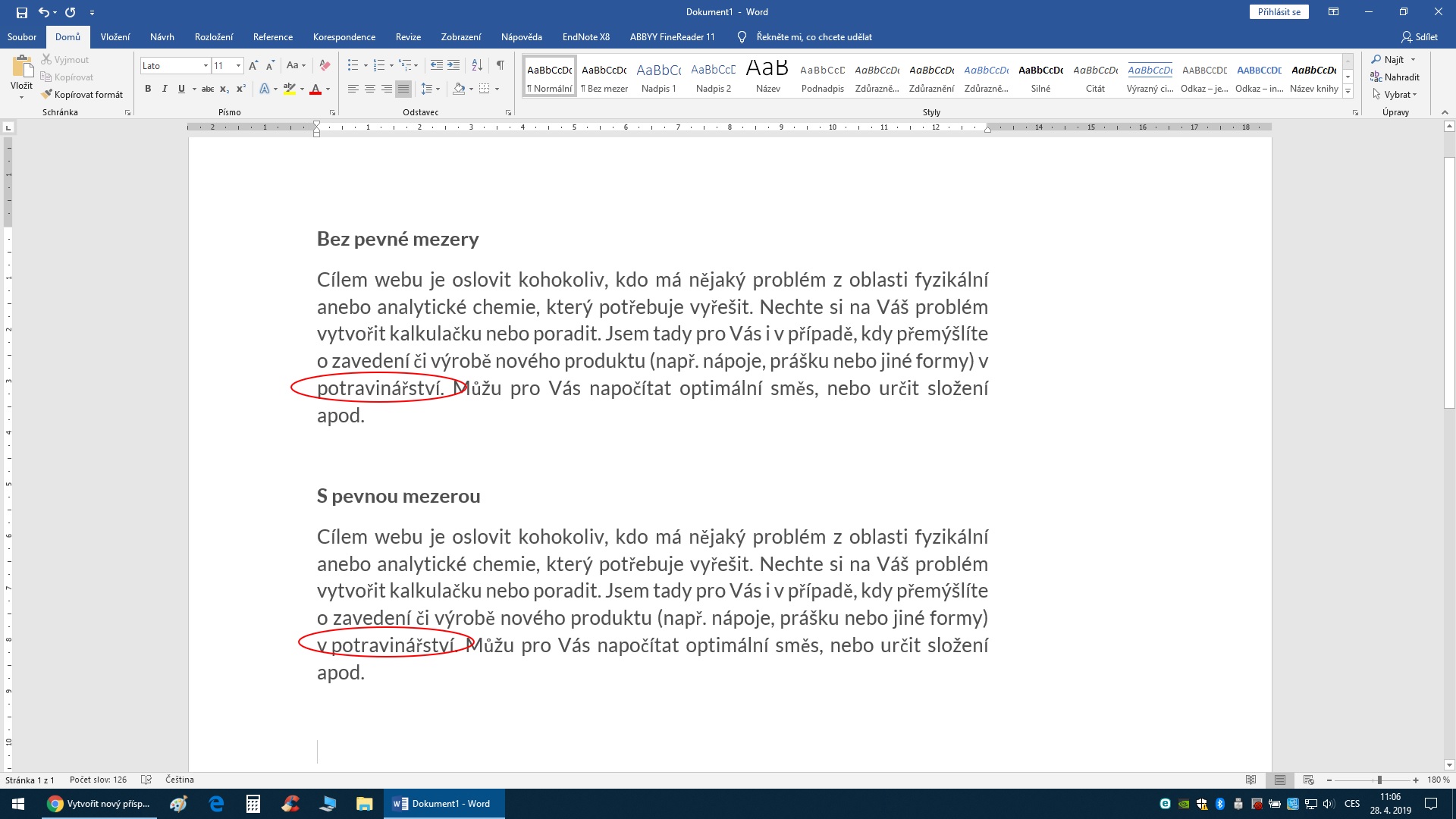
Using of a non-breaking (or fixed) space in MS Word 2016
To verify that a fixed or a non-breaking space character has been correctly inserted, click the “Show All” icon. The keyboard shortcut for this feature is ctrl+8.
How to make a non-breaking (or fixed) space in PowerPoint?
To insert a fixed space in MS PowerPoint, you need to insert the appropriate character. This is done simply using the abbreviation alt+0160.
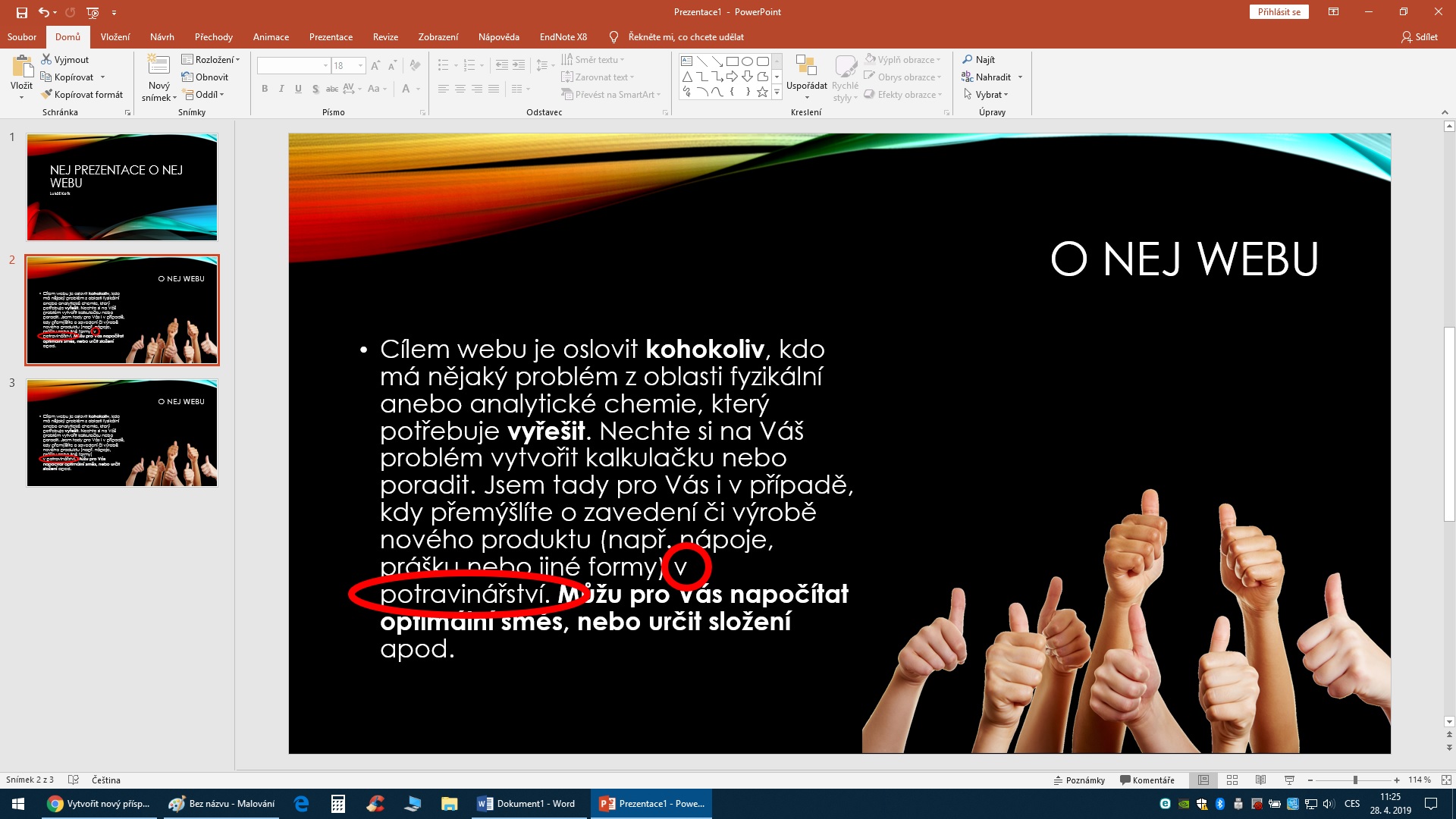

I hope this article helped you. Leave a comment if you want. Check out my other stuff.
Peace
Lukáš, author
